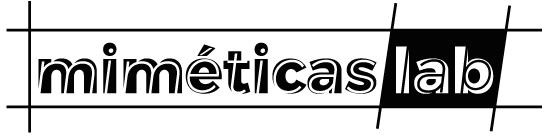5 Finishing the Checklist (Information)
What for?
In order to be able to upload the 3D Model to the Repository it is important to fill out all the information needed.
This Information is written in the Checklist of the corresponding Trello Card.
The first and second Section (Section 1+2) of the Checklist should already be done by this point.
If not please fill it out now!
In this chapter we will finish Section 2-4
SECTION 1
Carpeta Google Drive hecho
3D File STL
Enlace Modelo Original
Licencia Modelo Original
Etiqueta Siglo o Estilo
Etiqueta Disciplina
Opcional: 3D File with Supports / Meshmixer
Opcional: 3D File sliced
SECTION 2
Certificado
Move 3D Files to Carpeta "Modelos 3D" and name them
Print Settings
Tamaño recomendado
SECTION 3
Titulo
Descripcion tecnica
Enlace Wikipedia
SECTION 4
Imagen original
Imagen original – Credits
Imagen Imprimido
Imagen 3D
5.1 How to do it?
5.1.1 Section 3
5.1.1.1 Titulo
The title that will be seen in the Repository.
E.g. “Esfinge de Hatshepsut”
5.1.1.2 Descripcion tecnica
The technical Description.
(TO STILL FIND OUT, 100 Words?)
Plantilla Descripcion tecnica, NombreModelo
End: Quitar_”empty”
5.1.1.3 Enlace Wikipedia
The link to the corresponding Wikipedia Page (in spanish)
5.1.2 Section 4
For all images in this section it is important to correctly credit them!
In the Chapter original images you can see some examples.
5.1.2.1 Original Image + Credits
The original image of the Model is a photo of the real object
You can find this in the internet, but be careful about where to get it, because of copyrights.
5.1.2.1.1 Default Image Sources
Find Image
Download Image
Copy copyright information
Open in Google Drive: “Modelos en Trabajo -> Model Folder -> Imagenes -> Credits Imagenes.txt”
Paste Copright-Information in the text-file
Go to your Download-folder (or wherever you saved the image)
Cut & Paste the Image to “Modelos en Trabajo -> Model Folder -> Imagenes”
Change the Name to “NombreModelo_Original” (Nombre Modelo is the name of the Model)
Delete the Place-Holder File “NombreModelo_Original”
In Trello: Check the Box “Imagen original” as done
In Trello: Check the Box “Imagen Imprimido – credits” as done
5.1.2.1.1.1 Wikipedia
Click the Link to the Wikipedia Article and look for a fitting image of the object.
Click the image to open its media-page.
Click on the “download”-button in the right bottom corner (Arrow)
Click “Download Image”
Click “You need to attribute the author”
Copy the Copyright-Text of the author
Follow Tutorial “Normal” Point 4
Ejemplo:
Enlace Wikipedia: https://es.wikipedia.org/wiki/Esfinge_de_Hatshepsut
Enlace Media-Page: https://es.wikipedia.org/wiki/Esfinge_de_Hatshepsut#/media/Archivo:Sphinx_Metropolitan.jpg
Imagen:
Copyright text: De Юкатан – Trabajo propio (own work), Dominio público, https://commons.wikimedia.org/w/index.php?curid=3633548
5.1.2.1.1.2 Google Maps – Screenshot
Open Google Maps
Make the Screenshot with the Windows “Snipping Tool” or similiar
On the right bottom of Google Maps you will find the credting Information
Copy this information
Go on with Step 4 of the standard list
5.1.2.2 Imagen Imprimido
For this image we have to make a photo of the 3d printed model.
Guidelines: Make it bonito!
Cut & Paste the Image to “Modelos en Trabajo -> Model Folder -> Imagenes”
Change the Name to “NombreModelo_Imprimido” (Nombre Modelo is the name of the Model)
Delete the Place-Holder File “NombreModelo_Imprimido”
In Trello: Check the Box “Imagen Imprimido” as done
5.1.2.3 Opcional: Imagen 3D
To discuss
5.2 Finishing up (Checklist and advancing Card)
By now we should have completed Sections 1-4 of the Checklist!
CONGRATULATIONS!
If all points in Section 1-4 are checked, then we can continue to upload the File to the Repository and make it accessible to everybody!