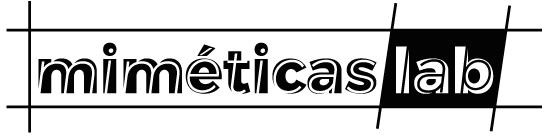The programs to install on your PC are:
- Google Backup & Sync
- Meshmixer
- PrusaSlicer
- BlenderÂ
1.1 Installing Google Backup & Sync
What for?
This will allow you to access directly from your PC all the folders of Mimeticaslab in Google Drive. In particular, the folder you will use for building the online repository of accessible 3D models will be Modelos 3D.
Note: You could also skip this feature and simply access everything online on your personal Google Drive. To do that, skip to Part 2 directly. However, having Google Backup & Sync will be helpful to copy, paste and move files more easily.
How to do it?
Part 1: Installing Google Drive Backup & Sync on your PC
- Go to Download Backup & Sync
- Click on the download button
- Go to your downloads folder
- Click to install on your PC
- Follow the required steps of the installer
- On your PC, open File Explorer
- On the left in your taskbar, click on “Google Backup & Syncâ€
- Login with your Google account
- Click “deactivate all synchronizationsâ€
- Click “nextâ€, then “understoodâ€
- Choose a different folder where to save the data, or keep default folder
- Click “endâ€
Part 2: Accessing Mimeticaslab Google Drive folder
- Ask a member of Mimeticaslab to share with you the existing Google Drive folder of Mimeticaslab
- Go to your Google account and accept the invitation
- Go to your Google Drive
- On the left, click Shared with me
- Click on the folder “Mimeticaslabâ€
- In the top right, click “Add to My Driveâ€
This will add the Folder to your Drive-Files and synchronize it to your PC.
1.2 Installing Meshmixer
What for?
This will allow you to edit the 3D models that were downloaded online and that need to be sent for 3D printing. It will also be useful to create customized supports for the 3D models that need it.
How to do it?
- Go to Download Meshmixer
- Click on the download button
- Go to your downloads folder
- Click to install on your PC
- Follow the required steps of the installer
1.3 Installing PrusaSlicer
What for?
This will allow you to slice the 3D models that need to be sent for 3D printing. This means that it will convert all the information about the 3D model and all the settings about how you want to print it (filament thickness, infill, supports, etc.) into specific instructions for the 3D printer.
How to do it?
- Go to Download PrusaSlicer
- Click on the download button
- Go to your downloads folder
- Click to install on your PC
- Follow the required steps of the installer (without the extras)
- Open PrusaSlicer
- Click until the end
1.4 Installing Blender
What for?
This will allow you to decimate the file size of 3D Models significantly. A lot of files you will find in the internet have too much detail for 3D printing.
How to do it?
- Go to Download Blender
- Click on the download button
- Go to your downloads folder
- Click to install on your PC
- Follow the required steps of the installer